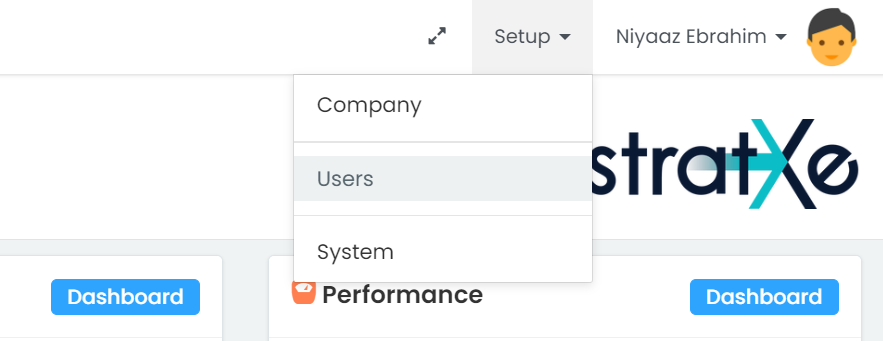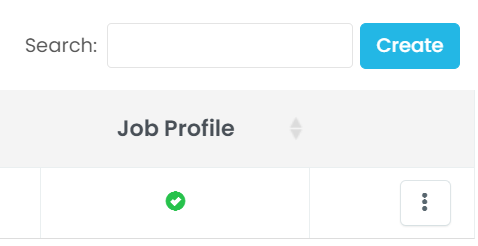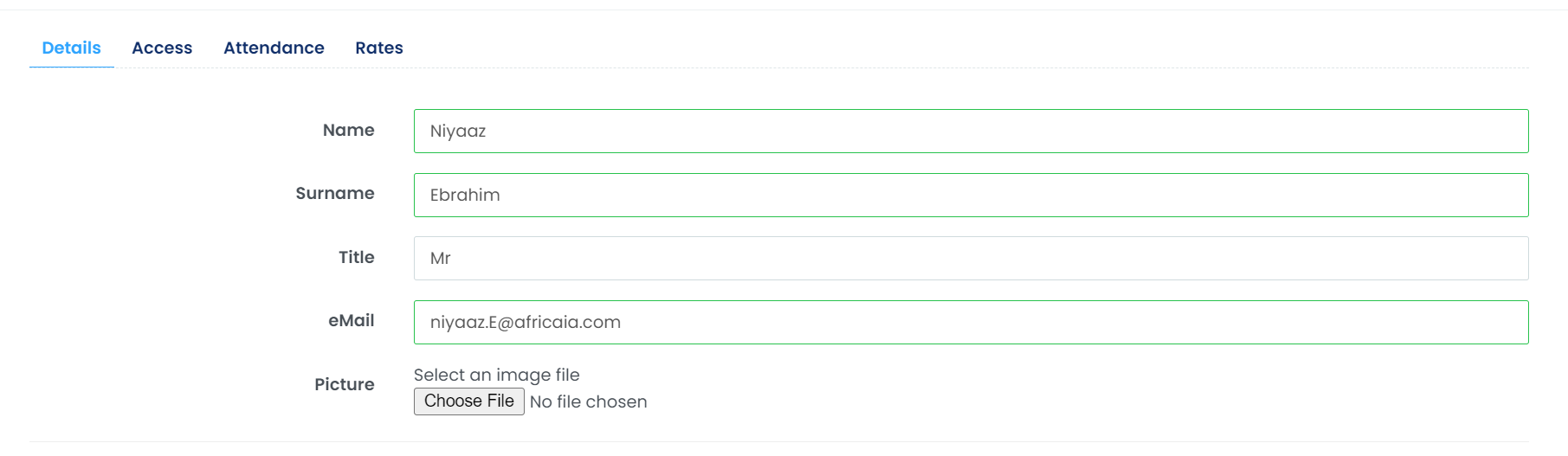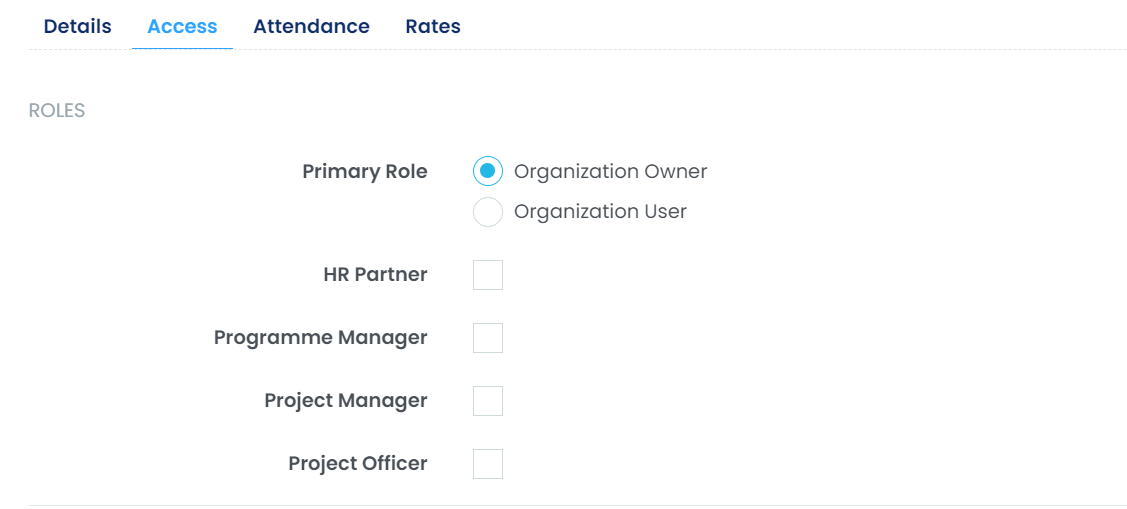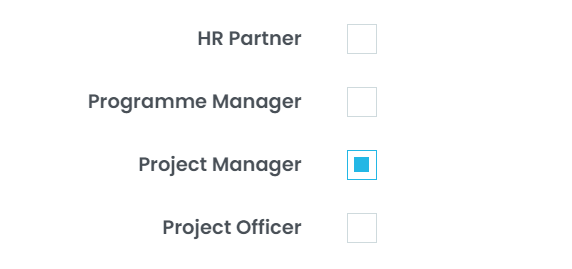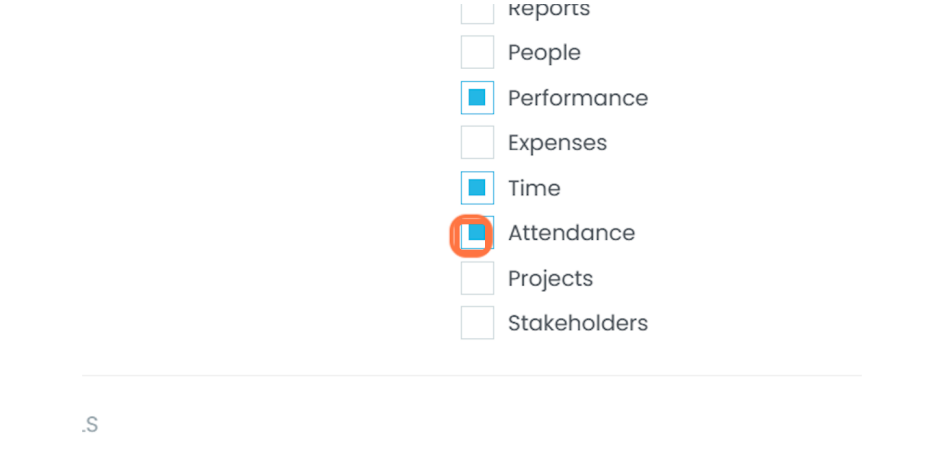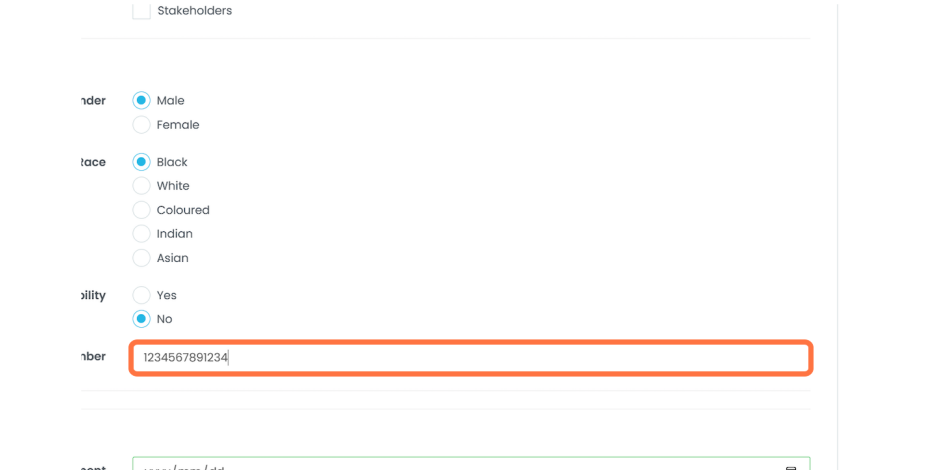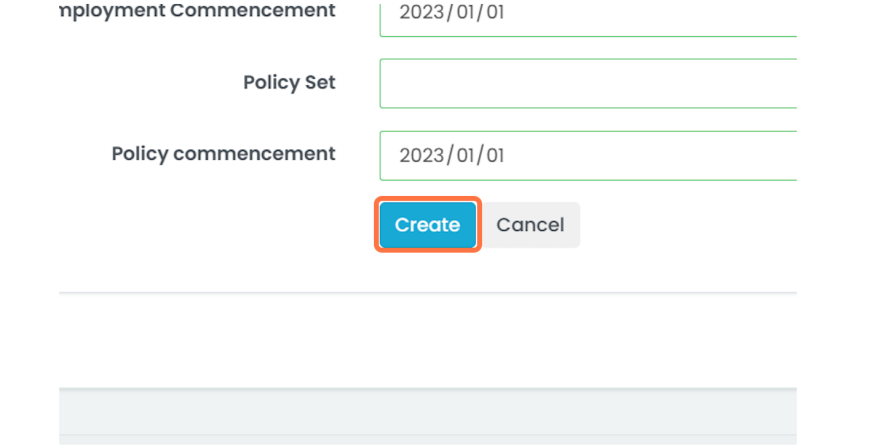Setting up new users on StratXE
- To begin setting up a new user, select the "Setup" tab and click on users.
-
This will take you to the users page, which givers an overview of all the organisational users. To add a new user, click on "Create".
-
Fill in the fields with the information about the new user.
-
The users access can be allocated by selecting the Primary Role of the user. Select "Organization-Owner" to grant users global access to the system or select "Organization-User" to limit the access of the user.
- Set the users position, by selecting the relevant option.
- Select the modules that are relevant to the user.
- Populate the remaining fields with the users information.
- Select the users employment and policy commencement dates. These are required feels and must be populated in order for the user to be visible.
- After inputting all of the details, click on "Create" to create the user. The user will then receive their login details via email.