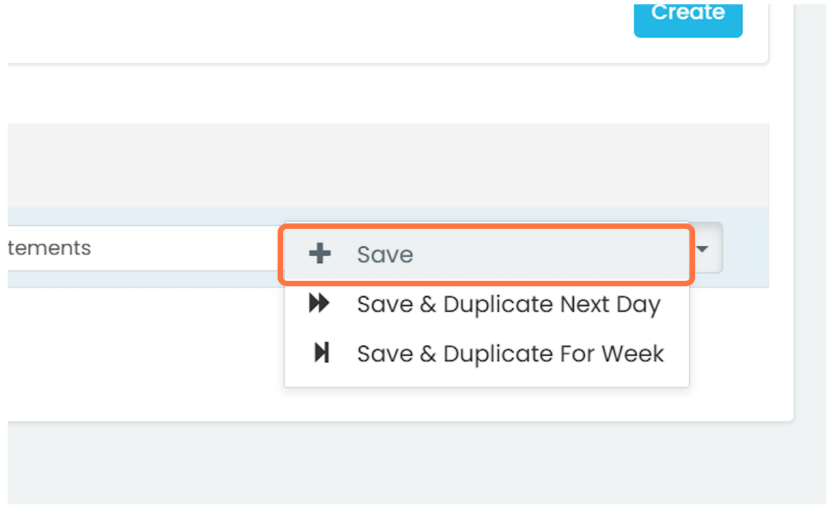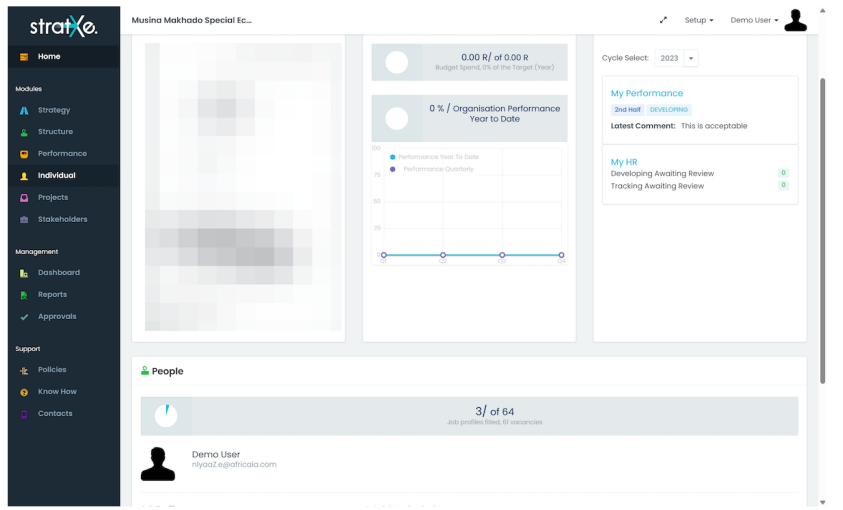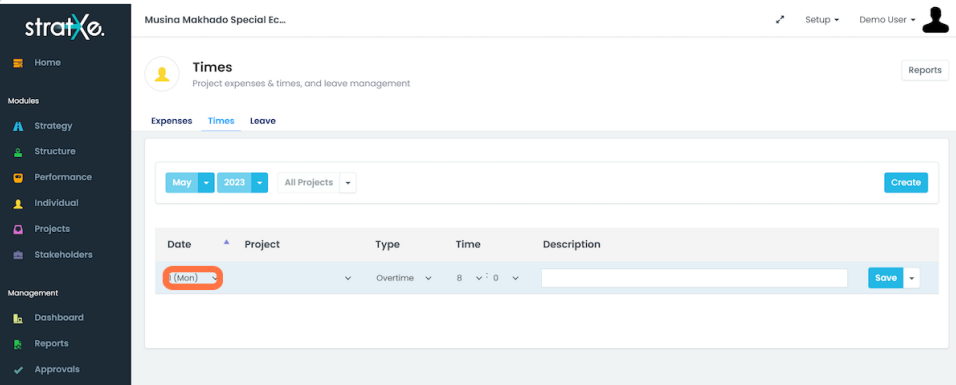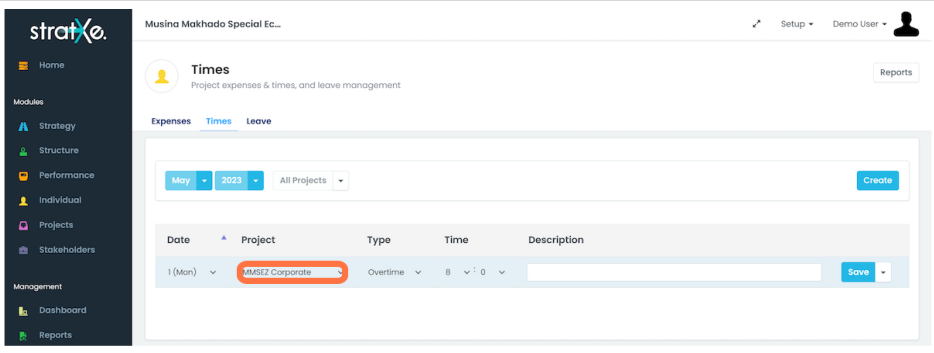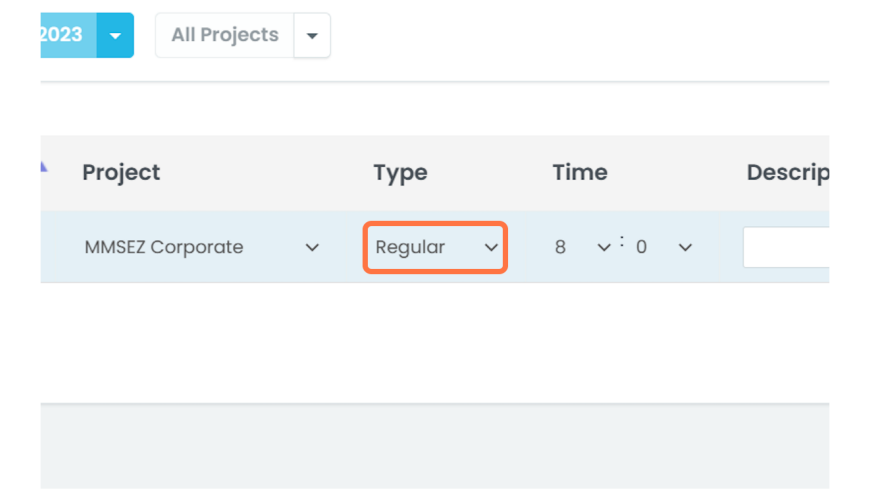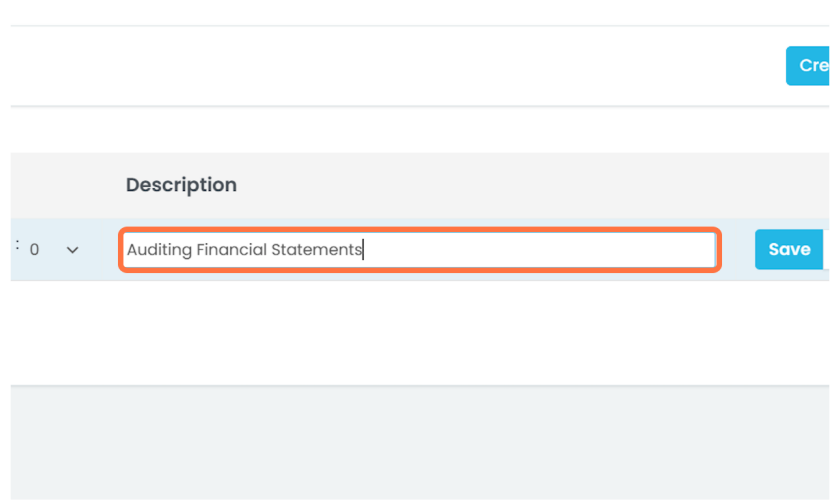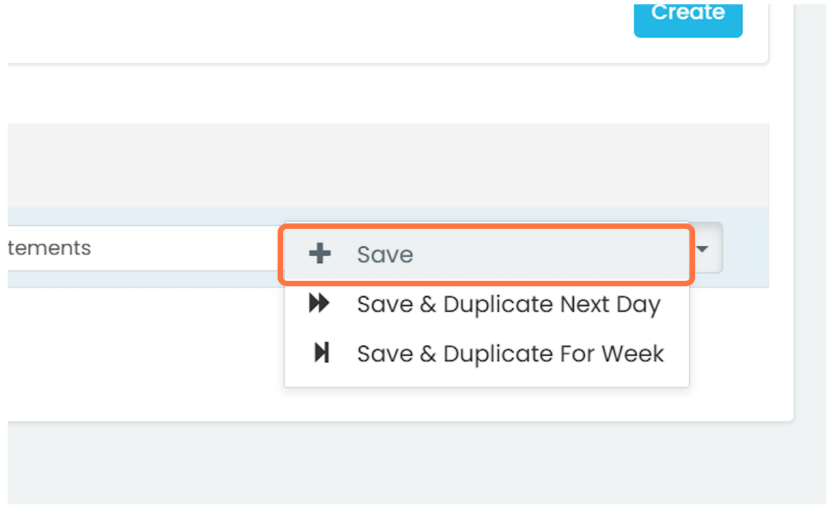Logging and Tracking Your Times
- StratXE allows you to log and track the time users have spent on particular tasks and projects. To begin login times, click on the "Individual" module.
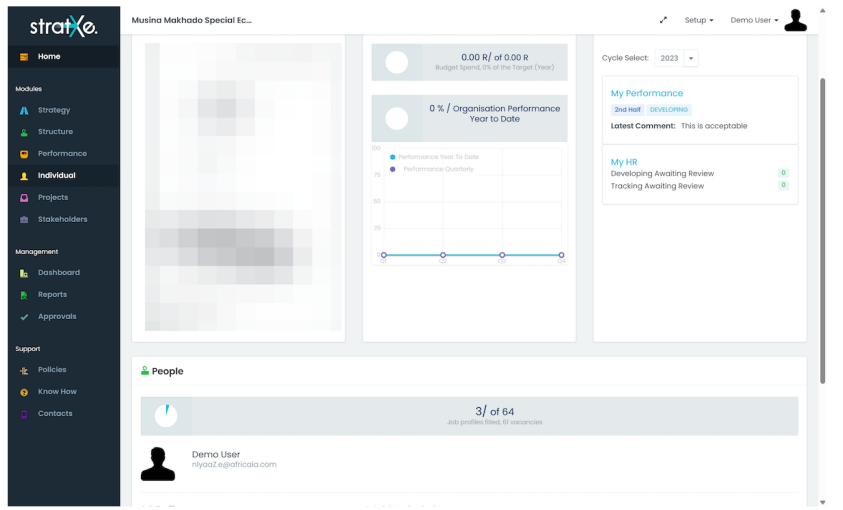
- On the "Individual" page, click on "Time" to open up the users timesheet.

- Click "Create" to add a new entry. Starts off by selecting the date for the new times entry.
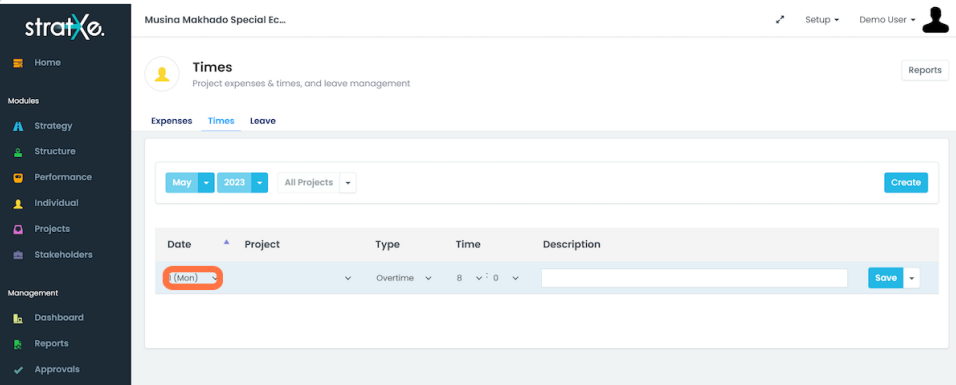
- Select the project the times being logged where dedicated to.
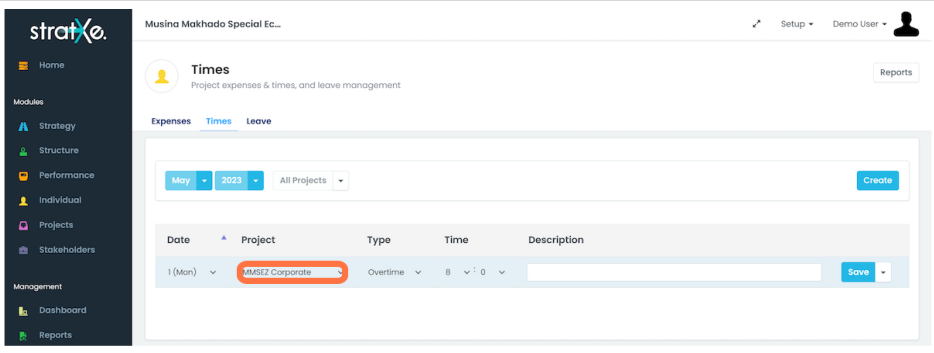
- Select the type to classify what type of time is being logged, usually this would be either Regular or Overtime.
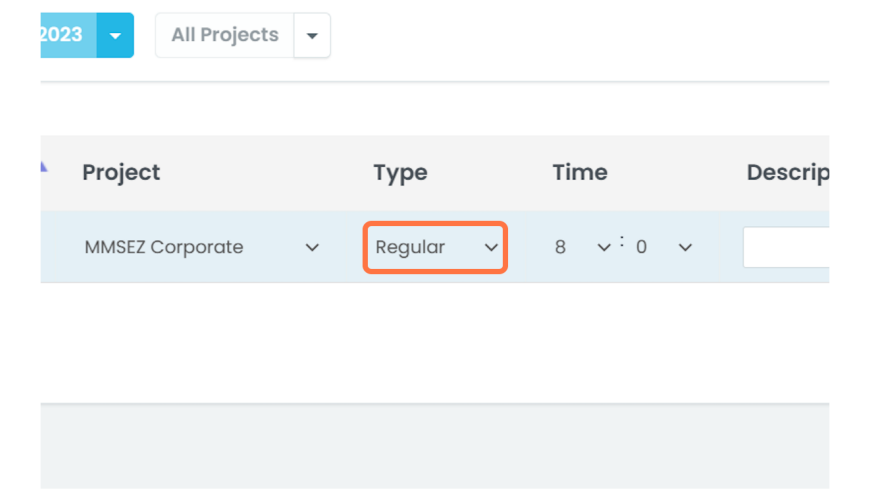
- Use the description field to give details about the tasks undertaken during the logged time.
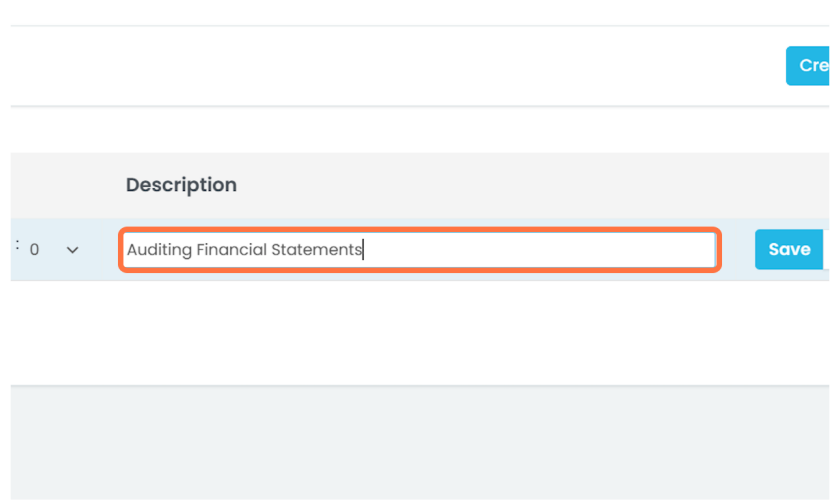
- Clicking on the dropdown trigger next to "Save" will allow the user to duplicate the time for the next day or next week.